Managing contracts can be a time-consuming process, but using Microsoft Excel can streamline the task and help you keep track of important details. Here’s how to manage contracts in Excel:
1. Create a spreadsheet: Start by creating a spreadsheet in Excel. Use the first row to label the columns, such as contract name, start and end dates, terms, and payment information.
2. Enter the pertinent information: Input all relevant contract information into the spreadsheet. This may include the contract’s start and end dates, payment amounts and due dates, and any special terms or conditions.
3. Set up formulas: Set up formulas to calculate payment amounts and due dates. For example, if a contract has a total payment of $1,000 due monthly over the next six months, you can create a formula to calculate the monthly payment and due date.
4. Use conditional formatting: Use conditional formatting to highlight important information, such as payments that are past due or contracts that are about to expire.
5. Create custom views: Create custom views of the spreadsheet to display only the information that you need. For example, you may want to create a view that only shows contracts that are past due.
6. Filter and sort: Use Excel’s filtering and sorting tools to quickly find the information you need. You can sort contracts by name, date, or payment amount, or filter by specific criteria, such as contracts that are active or expired.
7. Track changes: Use Excel’s track changes feature to document any changes to the contract over time. This can help you keep track of revisions and ensure that all parties are aware of any updates.
Overall, using Excel to manage contracts can help you stay organized and ensure that you don’t miss any important details. By following these tips, you can create a comprehensive contract management system that saves time and simplifies the process.